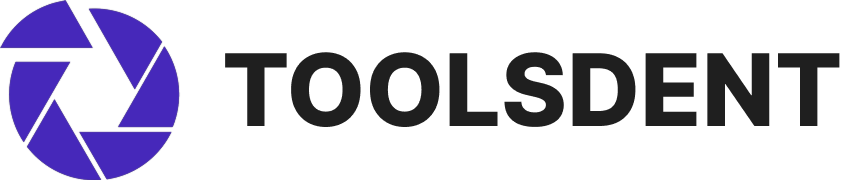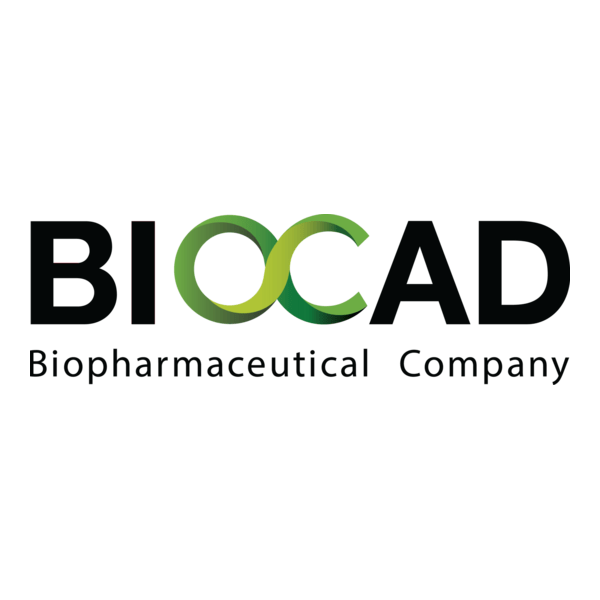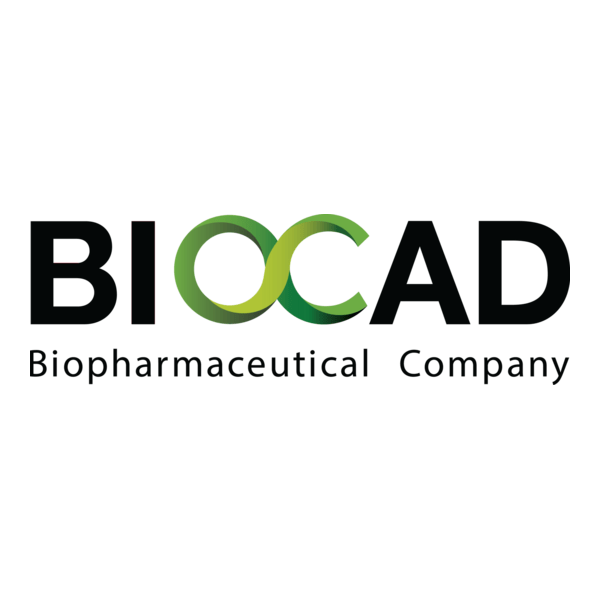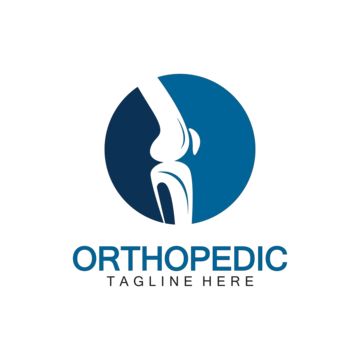Weasis DICOM Viewer
Context
Weasis has become something of a standard in the open-source medical imaging space. It’s not flashy, but it works — and that’s why it shows up in so many clinics. Dentists use it for panoramic X-rays or CBCT scans, hospitals run it with PACS servers, and universities roll it out in classrooms. The viewer itself doesn’t try to reinvent the wheel; it sticks to DICOM standards and lets admins tie it into their existing systems. What makes it practical in dentistry is that it runs on everyday PCs and doesn’t demand expensive licenses.
Technical Profile (Table)
| Area | Details |
| Platform | Works on Windows, Linux, macOS; desktop client or web launch via Java. |
| Stack | Java-based; modular with plugin support. |
| Imaging | Full DICOM: panoramic X-rays, CT, CBCT, MRI; supports 2D/3D views and reconstructions. |
| Tools | Measurement, annotation, window/level adjustment, series comparison, export. |
| Integration | Pairs well with Orthanc, dcm4chee, or can be called from an EMR system. |
| Network | Implements DICOM services: C-FIND, C-STORE, C-MOVE. |
| Security | Relies on PACS and network settings (TLS/HTTPS). |
| Data handling | No local storage by default; pulls from PACS on demand. |
| License | Open-source (EPL). |
| Maintenance | Low: mostly Java updates and new viewer builds. |
Installation Guide
1. Prepare workstation
– Install current Java runtime on the PC.
– Make sure network access to PACS is working.
2. Install viewer
– Download the latest release from GitHub.
– Run the installer (Windows) or unpack portable package (Linux/macOS).
– For web launch, configure .jnlp and test Java Web Start.
3. Connect to PACS
– Edit config or launcher URL with AE title, host, and port.
– Verify connection with a test query.
4. Initial setup
– Adjust viewer defaults (window presets, layout).
– Set export paths if clinicians need JPEG/PNG outputs.
5. Maintenance
– Keep Java and Weasis patched.
– Update configs if PACS hostnames or ports change.
– Watch PACS logs for failed transfers.
Scenarios (Dental Use)
– A clinic runs Weasis as the go-to viewer for all CBCT scans, launched directly from its EMR.
– A teaching lab equips every student workstation with the viewer, letting them work with real DICOM datasets.
– A radiology center integrates Weasis with Orthanc, so dentists can pull images remotely through a secure VPN.
Workflow (Admin View)
1. Deploy Java and install Weasis.
2. Configure PACS connection.
3. Test with a known patient study.
4. Hand over to staff for day-to-day use.
5. Apply viewer and Java updates quarterly.
Strengths / Weak Points
Strengths
– Free, open-source, and widely adopted.
– Handles dental radiographs and CBCT studies without issue.
– Integrates smoothly with PACS/EMRs.
– Works across operating systems.
Weak Points
– Java dependency can be a hurdle for some admins.
– Interface feels functional, not modern.
– Reporting must be handled in the EMR.
– Complex PACS configs may require extra testing.
Why It Matters
Dental IT teams often need a viewer that “just works” — no fancy extras, no hidden fees. Weasis fits that bill. It’s dependable, connects to PACS, and runs on ordinary desktops. It won’t replace specialized radiology workstations, but for everyday chairside viewing or teaching, it covers more than enough ground while keeping costs at zero.