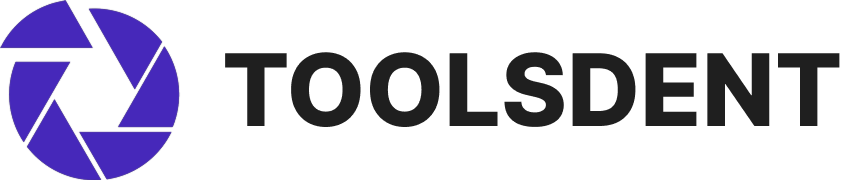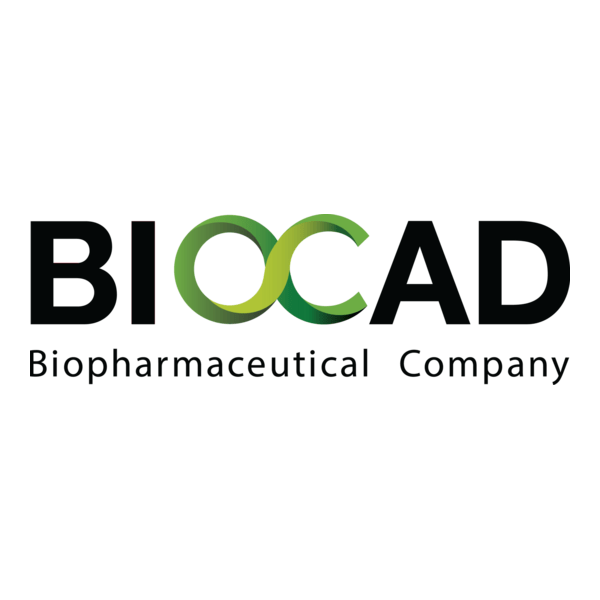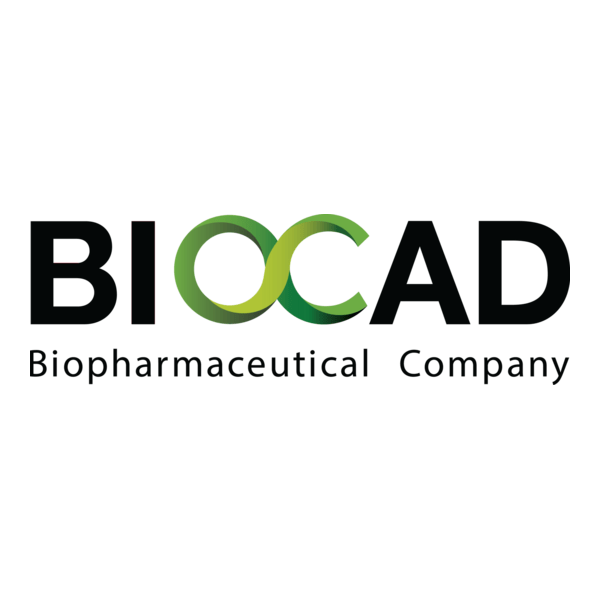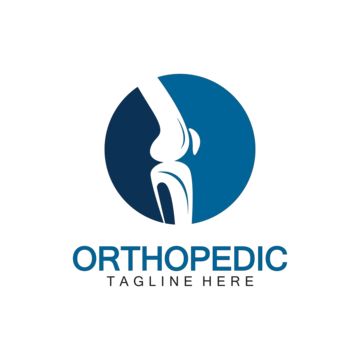ClearCanvas Workstation: Open-Source PACS Viewer Software
Context
The Community Edition of ClearCanvas Workstation has been circulating for years and still finds use in smaller medical and dental setups. It’s a free DICOM viewer built on the same foundation as the commercial line but without paid extensions or vendor support. In dentistry, it often fills the gap when a clinic needs a Windows-based viewer that can handle X-rays and CBCT scans without extra cost. It’s not cutting-edge software anymore, but it does the job: simple install, standard DICOM tools, and straightforward PACS connections.
Technical Profile (Table)
| Area | Details |
| Platform | Desktop app for Windows only. |
| Stack | .NET Framework with plugin support. |
| Imaging | Handles DICOM studies: dental X-rays, CT, CBCT, MRI. |
| Features | Pan/zoom, windowing, annotations, distance and angle measurements, export to image formats. |
| PACS integration | Uses standard DICOM services (C-FIND, C-MOVE, C-STORE). |
| Interoperability | Works with open PACS like Orthanc or dcm4chee. |
| Authentication | No internal user system; access depends on PACS policies. |
| Security | Relies on OS security and PACS configuration. |
| Data handling | Can store locally or query images from PACS. |
| License | Open-source (GPL). |
| Maintenance | Occasional fixes; otherwise stable but not actively developed. |
Installation Guide
1. System prep
– Windows 10 or later, with .NET Framework installed.
– Ensure enough disk space if local storage is needed.
2. Install
– Download the Community Edition package.
– Run the installer and accept defaults.
3. Configuration
– Set up a local folder for image cache.
– Add PACS details: AE title, IP, port.
4. Testing
– Import a test DICOM file or run a PACS query.
– Try basic functions (zoom, measure, compare series).
5. Routine care
– Clear cached images when space runs low.
– Apply Windows and .NET updates.
Scenarios (Dental Use)
– A single-chair dental clinic uses ClearCanvas for CBCT review straight from imaging equipment.
– In a teaching lab, students install the viewer locally to analyze anonymized datasets.
– A group practice connects it to an Orthanc server so dentists can open patient studies at any chair.
Workflow (Admin View)
1. Deploy ClearCanvas on Windows desktops.
2. Configure PACS connections.
3. Test connectivity with sample data.
4. Provide short training for dental staff.
5. Set a policy for local cache cleanup.
Strengths / Weak Points
Strengths
– Free and open-source.
– Familiar Windows-style interface.
– Works well with PACS.
– Enough tools for day-to-day dental imaging.
Weak Points
– Windows-only, no Linux/macOS version.
– Community activity has slowed down.
– No advanced compliance features.
– Security depends on OS and PACS setup.
Why It Matters
Dental clinics often need a simple viewer to handle DICOM images without paying for expensive licenses. ClearCanvas Workstation (Community Edition) fits that niche. It may not be actively developed like newer tools, but it remains a practical, zero-cost solution for everyday X-rays and CBCT review. For IT staff, it’s easy to set up and easy to support — which is often all that’s needed in smaller dental environments.