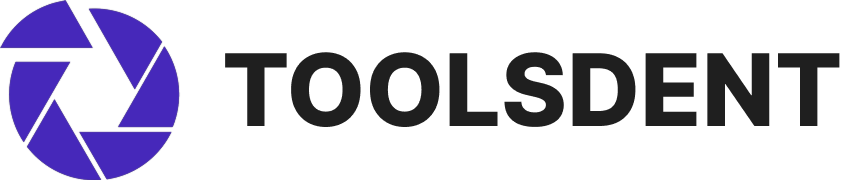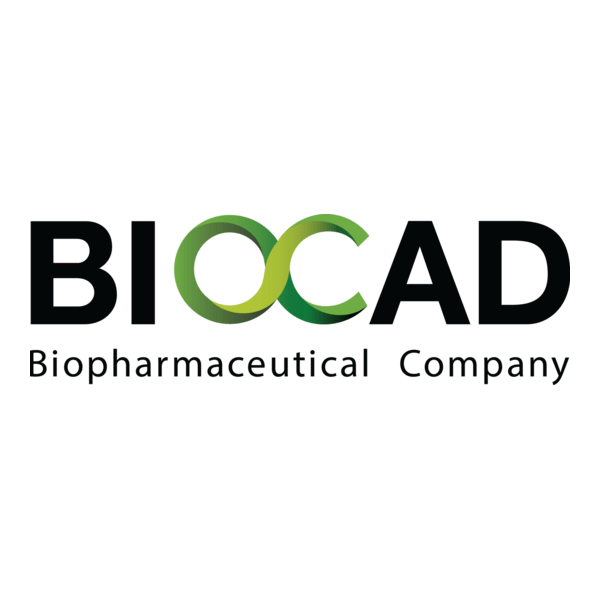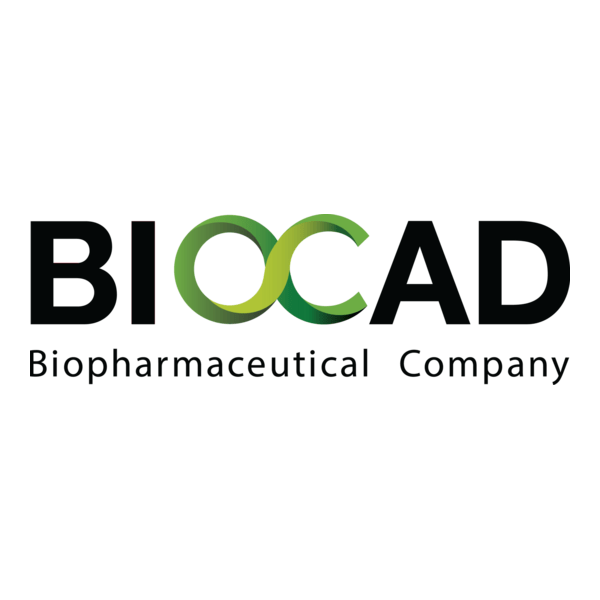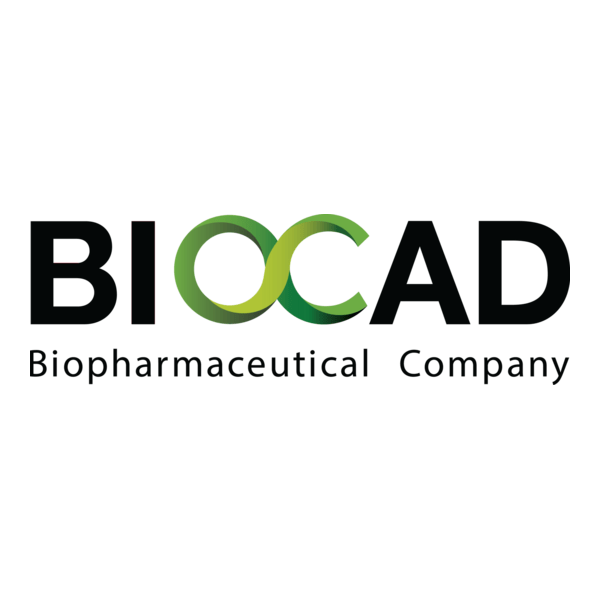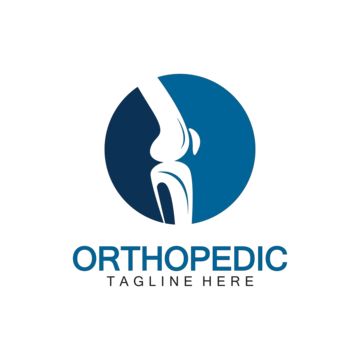CAD Assistant for Viewing and Analyzing 3D CAD Models
Context
CAD Assistant is a free 3D viewer and converter developed by the OpenCascade team. Out of the box, it’s not a dental tool, yet many clinics and labs use it as a practical helper when working with mesh data. It can quickly open STL or OBJ files from intraoral scanners, let staff check if a model is oriented correctly, measure a distance, or convert it into another format before sending it further down the workflow.
Because it is lightweight and cross-platform, admins often install it as a “first step” viewer. Instead of firing up a heavy CAD/CAM suite just to confirm a file is intact, users can run CAD Assistant, inspect the mesh, and move on. This saves time in teaching environments and in labs where multiple files pass through daily.
Technical Profile (Table)
| Area | Details |
| Platforms | Windows, Linux, Android |
| Core | Built on OpenCascade libraries (C++) |
| Dental relevance | Viewing, measuring, verifying and converting STL/OBJ/PLY files |
| Inputs | STL, OBJ, PLY, STEP, IGES |
| Outputs | Re-saved STL/OBJ/PLY or STEP/IGES |
| Functions | 3D viewing, distance/angle checks, mesh inspection, conversion |
| Networking | Standalone; no client–server features |
| Security | Local desktop app; depends on OS security controls |
| License | Open-source (LGPL) |
| Maintenance | Occasional updates from OpenCascade |
| Typical users | Labs, universities, IT admins supporting CAD workflows |
Scenarios (Dental Use)
– In a training lab, students use CAD Assistant to preview and rotate STL files before loading them into more advanced orthodontic software.
– A lab technician opens scanner output to confirm alignment and then exports into STEP for compatibility with another CAD package.
– An IT team equips staff PCs with CAD Assistant so they can double-check mesh quality before archiving or transferring cases.
Workflow (Admin View)
1. Install CAD Assistant on Windows or Linux desktops; Android tablets are also supported.
2. Set file associations so STL/OBJ open by default in CAD Assistant.
3. Train users on how to check models and perform basic conversions.
4. Link to shared storage so cases can be opened directly from the network.
5. Update periodically when new versions are published.
Strengths / Weak Points
**Strengths**
– Free to use, minimal system requirements.
– Supports both mesh formats (STL/OBJ/PLY) and CAD formats (STEP/IGES).
– Quick and intuitive for everyday checks.
– Available across desktop platforms and Android.
**Weak Points**
– Not a dental-specific platform.
– No DICOM support; images must be processed elsewhere.
– Editing features are basic — primarily a viewer/converter.
– Lacks compliance modules or built-in encryption.
Why It Matters
CAD Assistant (Dental meshes) is best described as a utility tool. It won’t design restorations or manage patients, but it keeps daily workflows moving: checking whether a scan is usable, measuring quickly, or converting to a format the next piece of software accepts. For administrators, it’s easy to roll out, demands little maintenance, and prevents bigger systems from being overloaded with trivial tasks. In the broader picture, that makes the digital pipeline more reliable and cost-effective.