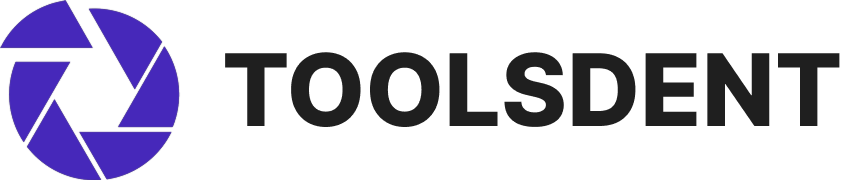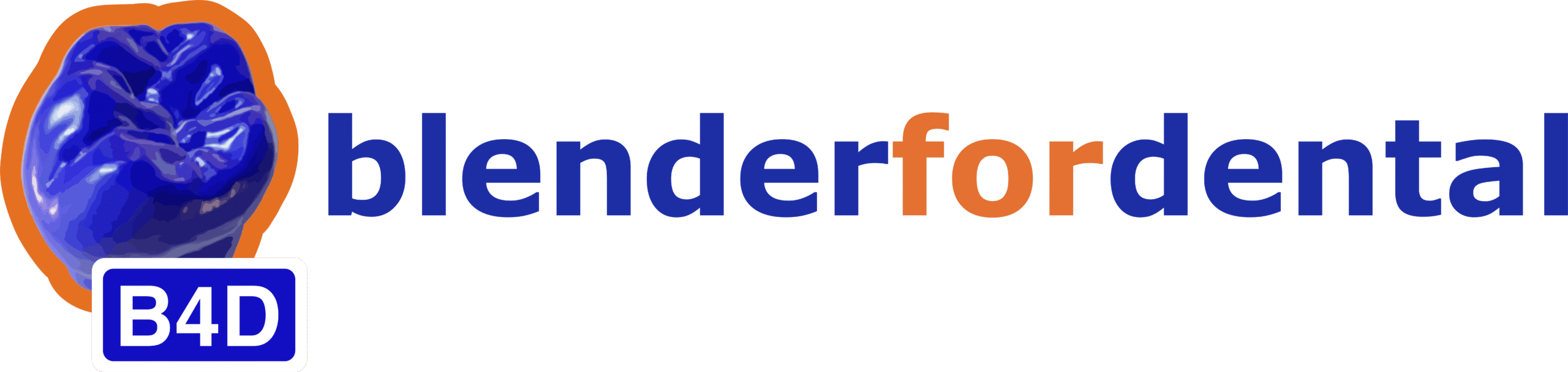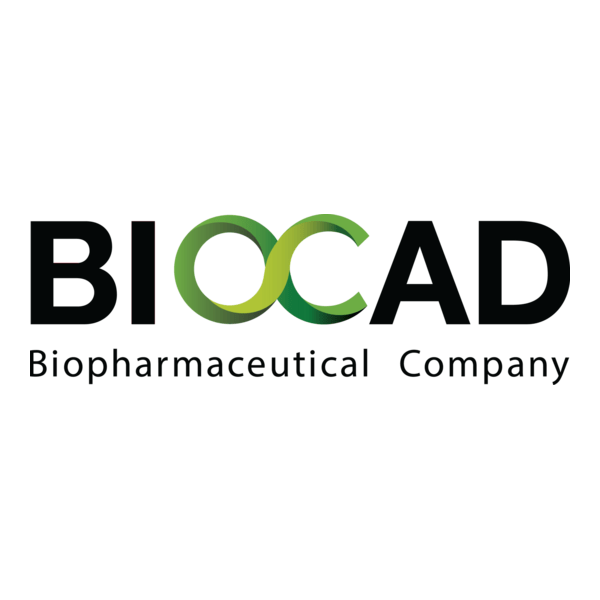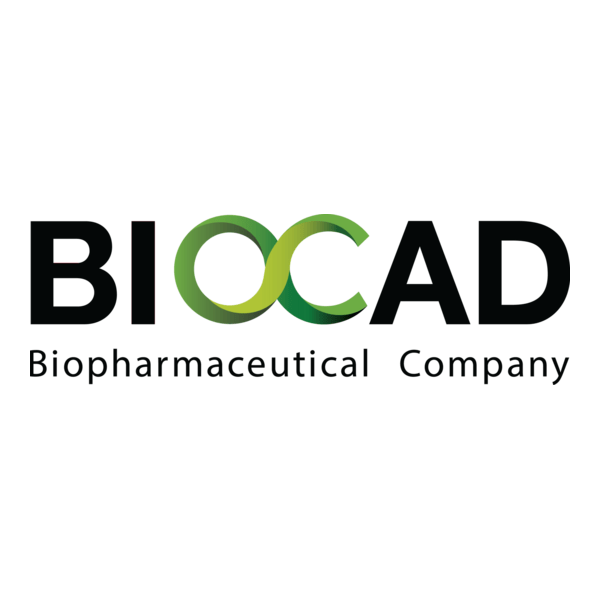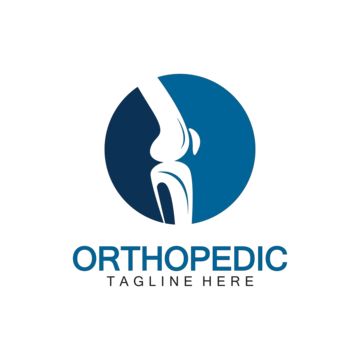Blender: Open-Source Tool for 3D Design and Animation
Context
Blender is a universal 3D modeling and animation platform. Over time, a community has developed around it that created plugins and add-ons specifically for dentistry. These dental add-ons allow Blender to be used not only for visualization but also for working with CBCT data, jaw modeling, and surgical guide design. Unlike classic DICOM viewers, Blender combined with dental modules functions as a CAD/CAM environment, though it requires more setup and training from administrators.
Technical Profile (Table)
| Area | Details |
| Platform | Windows, macOS, Linux. |
| Stack | Python/C++ core with plugin ecosystem. |
| Imaging | Imports STL, OBJ, PLY, and DICOM via add-ons. |
| Features | 3D modeling, segmentation (via plugins), implant guide design, orthodontic setups. |
| Dental add-ons | Dental Shaper, OrtogonBlender, Blenderfordental. |
| Integration | Exports to STL/OBJ for 3D printing or CAM. |
| Interoperability | Links with 3D Slicer, Meshmixer, and CAD/CAM suites. |
| Authentication | None; local tool. |
| Security | Relies on OS and storage policies. |
| License | Open-source (GPL). |
| Maintenance | Active open-source community; add-ons vary in support. |
Installation Guide
1. System prep
– Install Blender (latest stable version).
– Ensure workstation has GPU support for smooth modeling.
2. Download add-ons
– Acquire dental plugins (Dental Shaper, Blenderfordental, OrtogonBlender).
– Install via Blender’s preferences → Add-ons → Install.
3. Configuration
– Enable dental modules in preferences.
– Set export/import folders for STL/OBJ.
4. Testing
– Import a CBCT-derived STL model.
– Try mesh editing and surgical guide creation.
5. Maintenance
– Update Blender core with LTS builds.
– Check plugin updates regularly.
Scenarios (Dental Use)
– A clinic uses Blender with dental add-ons to design surgical guides from CBCT data.
– An orthodontist prepares virtual setups of jaw alignment before treatment.
– A teaching lab trains students to manipulate 3D jaw models and print them on-site.
Workflow (Admin View)
1. Install Blender on Windows/Linux/macOS.
2. Add dental plugins via preferences.
3. Import STL/OBJ from CBCT segmentation (e.g., from 3D Slicer).
4. Train users on mesh cleanup and guide modeling.
5. Export ready-to-print files for 3D printer.
Strengths / Weak Points
Strengths
– Free and open-source with a huge community.
– Flexible CAD/CAM environment when extended.
– Direct export to 3D printing.
– Strong ecosystem of add-ons.
Weak Points
– Requires training; interface not tailored for dentists.
– Dental add-ons vary in quality and support.
– No native DICOM support without extra tools.
– More resource-demanding than simple viewers.
Why It Matters
For dental teams exploring digital workflows, Blender with dental add-ons provides a powerful, zero-cost alternative to expensive CAD/CAM systems. It demands setup and user training, but in return it enables implant planning, orthodontic modeling, and 3D printing — all in one platform. For IT admins, it’s about ensuring stable installations and plugin updates, giving clinics an accessible way into digital dentistry.