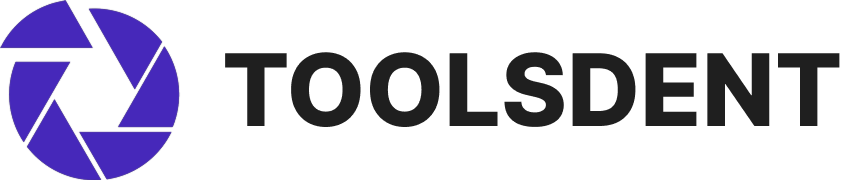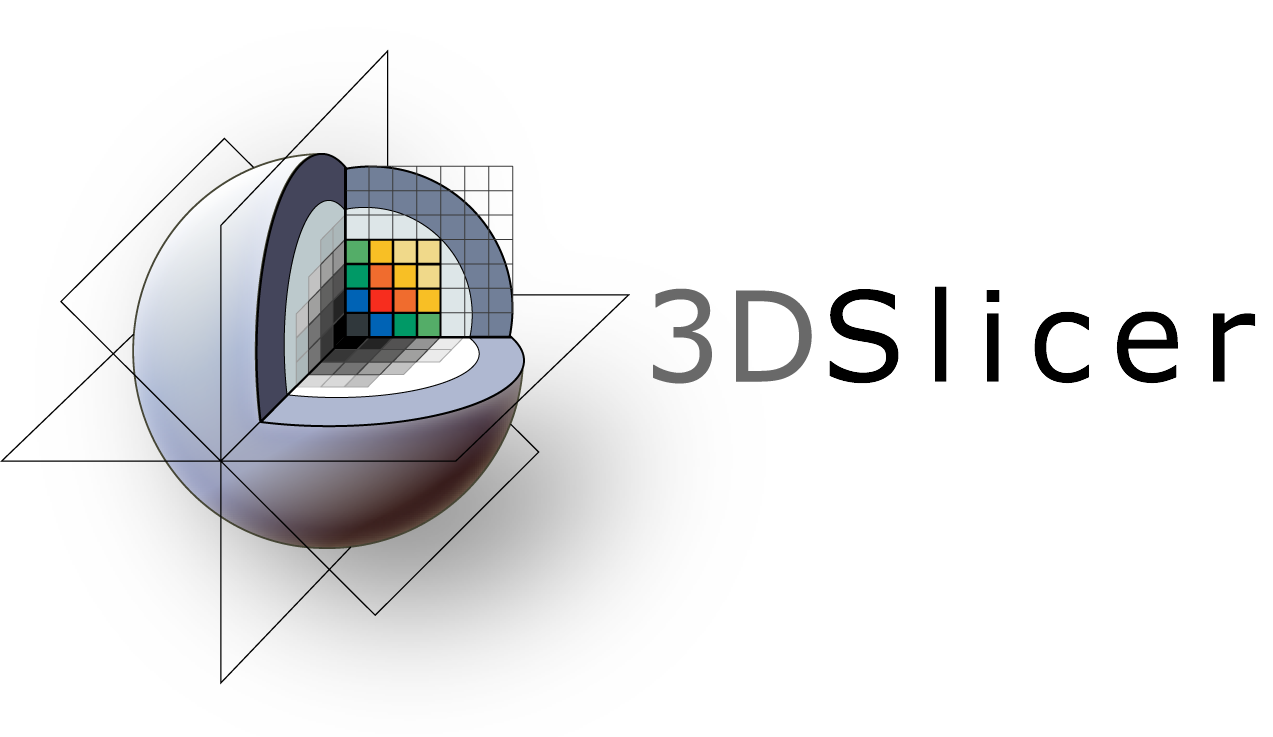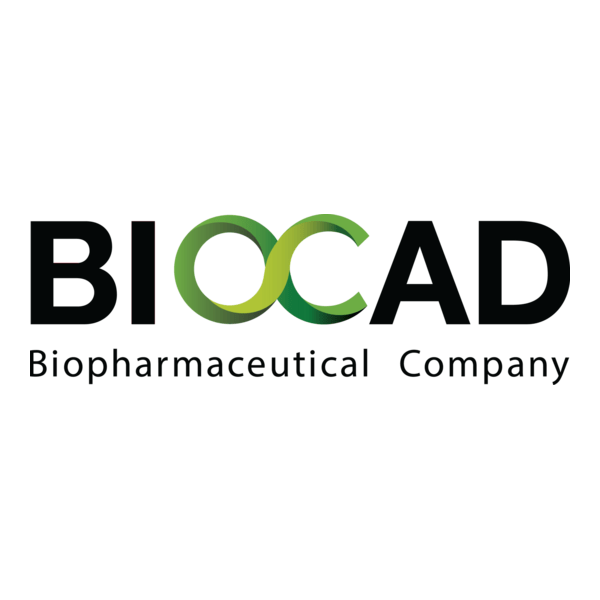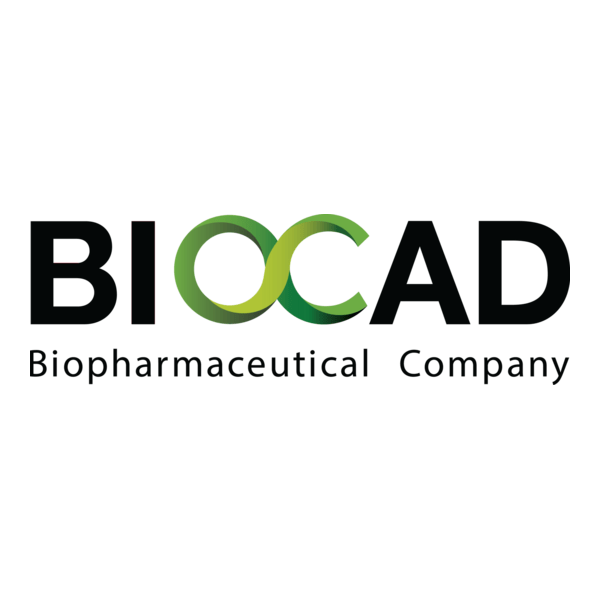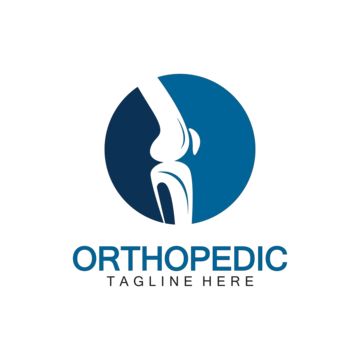3D Slicer: Open-Source Tool for Advanced 3D Medical Visualization
Context
3D Slicer has long been known in the medical imaging community, mostly as a research platform. What makes it interesting for dentistry is the growing set of Dental Extensions, which bring features for CBCT scans, segmentation, and even surgical guide preparation. Unlike typical DICOM viewers, Slicer behaves more like a toolkit — it’s modular, expandable, and shaped by the community. In a dental clinic, it’s not the default day-to-day viewer but rather the “power tool” used when 3D analysis is needed. For administrators, it means a heavier footprint than something like Weasis, but in exchange it opens workflows usually reserved for expensive proprietary systems.
Technical Profile (Table)
| Area | Details |
| Platform | Runs on Windows, macOS, Linux. |
| Stack | Built in C++ with Python scripting; highly extensible. |
| Imaging | Handles DICOM, CT, CBCT; full 3D reconstructions. |
| Dental add-ons | Implant planning, segmentation, orthodontic tools, surgical guide modeling. |
| Features | Rendering, 3D modeling, measurement, export to STL/OBJ for CAD/CAM. |
| Integration | Talks to PACS through DICOM; can export for CAD/CAM or 3D printing. |
| Interoperability | Reads many formats (DICOM, STL, OBJ, NRRD, NIfTI). |
| Authentication | No internal system; relies on OS or PACS. |
| Security | Local data handling; PACS manages access when connected. |
| License | Open-source, BSD-style. |
| Maintenance | Moderate — both core and extensions need updates. |
Installation Guide
1. Workstation setup
– Use Windows, macOS, or Linux with at least 8 GB RAM and a capable GPU.
– Update system libraries and drivers.
2. Download Slicer
– Grab the installer from slicer.org.
– Run setup as usual for the OS.
3. Add Dental Extensions
– Open Extension Manager inside Slicer.
– Search and install modules like Implant Planning or DentalSegment.
– Restart Slicer to activate them.
4. Configuration
– Choose default import/export folders.
– Adjust settings for STL/OBJ export if using CAD/CAM.
5. Testing
– Import a CBCT case, try segmentation, and export a model.
– Check STL file in a CAD program or 3D printer software.
6. Upkeep
– Update core app and extensions regularly.
– Keep PACS and OS patched.
Scenarios (Dental Use)
– A surgical clinic uses 3D Slicer Dental Extensions for implant planning and creating printable surgical guides.
– An orthodontist loads CBCT data to measure alignment before treatment.
– A university lab provides students with anonymized datasets to explore full 3D workflows.
Workflow (Admin View)
1. Install 3D Slicer on supported workstations.
2. Enable required dental extensions.
3. Configure file paths and PACS connections.
4. Import CBCT studies for trial runs.
5. Train users on segmentation and export.
6. Apply updates to both app and modules.
Strengths / Weak Points
Strengths
– Free and open, with a strong research community.
– Extensions tailored for dental needs.
– Advanced visualization and modeling tools.
– Direct export for CAD/CAM and 3D printing.
Weak Points
– Learning curve is steep compared to basic viewers.
– Higher hardware requirements.
– Extensions vary in polish and stability.
– Compliance features must be handled outside the software.
Why It Matters
For clinics and schools, 3D Slicer with Dental Extensions opens possibilities that would otherwise require costly proprietary software. It takes more setup and stronger machines, but in return, it enables implant planning, orthodontic analysis, and 3D printing from one platform. For IT staff, it’s not just “another viewer” but a flexible environment that bridges imaging, modeling, and clinical planning — and that combination is hard to ignore in modern dental workflows.